The photon energy range is 5-15keV, the photon flux at the sample position is 2×1011phs/s@8keV@200mA, and the spatial resolution is 20nm@8keV.
The imaging mode is zoneplate based full-field x-ray imaging.
The X-ray microscopy imaging beamline uses a in-air undulator (IAU) as the light source with red-shift illumination design, and adopts liquid nitrogen cooling monochromator. The station can realize high resolution structural imaging, Zernike phase contrast imaging and XANES (X-ray absorption near edge structure) imaging. In-situ sample environments such as temperature, pressure, and electric field are also equipped.
Director: Yuan Qingxi(86-010-88235990 yuanqx@ihep.ac.cn )
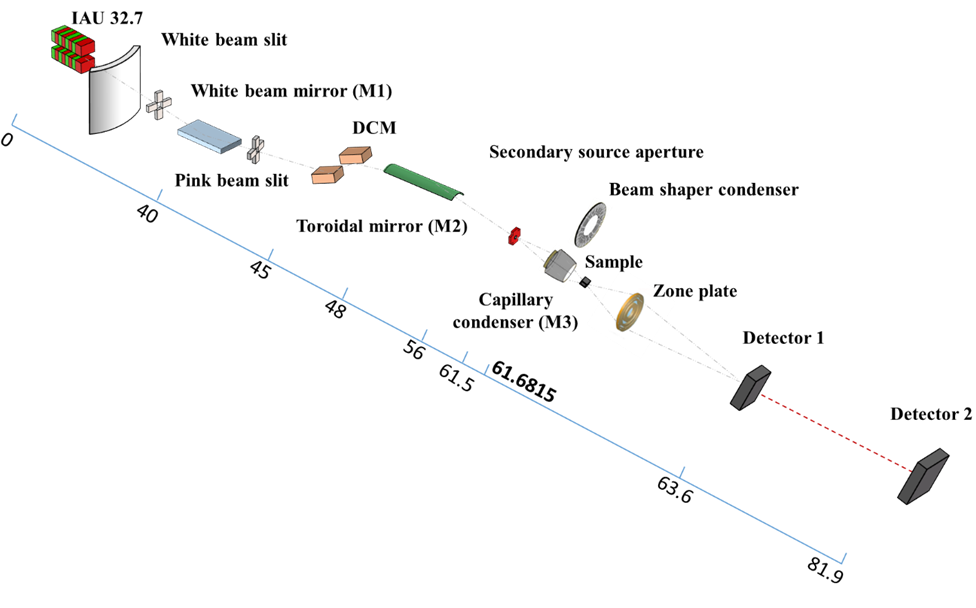
Open the terminal and enter the commandpython -m mamba.frontend.mamba_gui,Open the Mamba interface.

① Click the login button in the toolbar (Figure 1.1) 。

② Pop up the user login window (Figure 1.2), enter the correct email and password, and click the "Get BeamTime ID" button 。

③The "BeamTimeID" drop-down list box will fill all the optional BeamTimeID (Figure 1.3), the user selects BeamTimeID, and click the "Login" button, the window Tip tag will display Login Success! The window will disappear after 1 second to complete the user login。

Note: (1) For other issues during the login process, please refer to section 2.1 of this document. (2) The BeamTimeID information is generated by the computing center. If the correct BeamTimeID cannot be found, you can contact the computing center to apply for a BeamTimeID.
After the user completes the login, the MAMBA system will automatically retrieve some metadata of the corresponding BeamTimeID from the database of the computing center. This metadata can only be viewed and cannot be modified. In addition, MAMBA adds some metadata items for users to fill in according to the requirements of the line station. Users can also add and delete metadata items and metadata information according to their own needs. The metadata information will be saved together with the experimental data in the scanned generated file. If the user does not have any metadata information to add, this step can be omitted. The following is an introduction to using the metadata window.
① Click the metadata button in the toolbar (Figure 3.1)

② The metadata window (Figure 3.2) pops up in the main window, which contains Proposal Information, Sample Information, and External Information. Information obtained from the computing center database cannot be modified.

③ Click the+and - buttons to add and delete metadata names, and double-click a cell to write metadata. After completing the filling, click the Submit button, and the metadata window will automatically close, indicating that the metadata has been saved successfully.

① Click on the acquisition mode button in the toolbar (Figure 4.1)

② In the main window, acquisition mode window popup (Figure 4.2), the window consists of four parts.
(1) Mode: Select the data collection mode.
(2) Mode Based Settings: Set the scan parameters, and automatically adjust the scan parameters according to the different options in the Mode.
(3) Camera Settings: Set the detector parameters.
(4) Acquisition Information: Displays the current Scan ID, the remaining scan time (ETA), the already performed scan time (Elapsed Time), and the progress bar.
③ Users can set the detector name, exposure time, Binning value, and ROI area required for scanning in the Camera Settings section (the parameters in this area can be manually set by the user or obtained from the collected Figure, refer to Part 8 for the acquisition method). After setting, click the apply params button. After successful setting, the labels behind the probe text box will display the current values of each parameter.

④ Select the mode to be scanned in the Mode section, which includes 8 scanning modes:
(1) Tomography (Figure 4.2): Step by step scanning mode, specifying that the camera takes a picture of the image for every certain angle of movement of the motor.
Parameters: CT Axis: moving motor; Start Angle: angle value of the first image; Stop Angle: angle value of the last image; Number of images: total number of sheets.
(2) Single (Figure 4.3): Collect a picture.

(3) Continuous (Figure 4.4): Continuous acquisition, and the pictures are not stored.
Parameter: Deduct background, select the displayed picture for-log button back bottom operation.

(4) Focal Series (Figure 4.5) Move the optical components and perform a one-dimensional scan.
Parameters: Motor: motor controlling the optical element; Center Z position: central position of the optical element motor movement; Range: range of motor movement; Number of images: Number of photos

(5) Background (Figure 4..6) Take the background map.

(6) Averaging (Figure 4.7) Take the background map
Parameters: Average images on fly: whether the average is in the acquisition process.

(7) Mosaic (Figure4.8)

(8) Tomo+bg (Figure4.9)

⑤ Select the desired scanning mode and fill in the correct parameters. Click the Start button in the window to start scanning. During the scanning process, you can click the Pause button or Stop button to pause or stop the scan. The Acquisition Information window will display the Scan ID, current scanning status, current running time, remaining running time, and progress bar information of the current scan after the scan starts.

After clicking the start button in the acquisition mode window, the file storage window will pop up except for the Single and Continuous modes (Figure 5.1), and the user will store the data under the default folder. Click the open button, you can establish a subfolder under the current default folder, then enter the file name, and click the Apply button to start the scan. The Single and Continuous modes are not stored by default. Users can save the currently displayed pictures through the save button in the window toolbar (Figure 5.2).

The program currently offers three image display windows:
2D Image Display Window (Figure 6.1): used to display images generated in Tomography, Single, Continuous, Tomo + bg scan mode.
2D image stack display window (Figure 6.2): used to display the images generated in Focal Series, Background, Averaging scan mode.
Mosaic Display window (Figure 6.3): used to display images generated in Mosaic scan mode.



Users can open file data through the file open button in the toolbar (Figure 7.1), and the program automatically selects the window type in Part 6 for display based on the scan type in the stored file.

(1) Move button: Select the move button to move the image in the current active window.
(2) Zoom in button: By selecting the zoom in button, you can draw a rectangular area to capture a part of the image.
(2) Zoom in button: By selecting the zoom in button, you can draw a rectangular area to capture a part of the image.
(4) Circle button: Select the circle button to draw a circle on the image.
(5) Rectangular button: Select the line button to draw a rectangle on the image.
(6) Delete button: Select the already drawn line, circle, or rectangle, turn it red, and click the delete button to delete it. (Figure 8.1)
(7) Detector ROI button, turn it to the selected state, and an ROI box will appear in the image area. By dragging and dropping the ROI box, change its position and size, and the ROI information will be synchronized to the ROI settings window in the acquisition mode window. (Figure 8.2)
(8) Horizontal intensity curve display button: Select this button, and the intensity value information of the horizontal line passing through the image will be automatically displayed below the image. The hline text box indicates the current position of the horizontal line, which can be modified by the user. The horizontal line will move accordingly, and the intensity information will also change accordingly. (Figure 8.3)
(9) Vertical intensity curve display button: Select this button, and the intensity value information of the vertical line passing through the image will be automatically displayed below the image. The vline text box represents the current position of the vertical line, which can be modified by the user. The vertical line will move accordingly, and the intensity information will also change accordingly. (Figure 8.3)
(10) Custom intensity curve display button: Select this button, and the intensity value information of the line drawn by the user through the image will be automatically displayed below the image (Figure 8.3)



Click on the Axes window of image control to view all the motor position information transmitted during the acquisition process (Figure 9.1).

After completing the experiment, the user clicks the exit button to exit, and the software will clear all currently open windows.
